Mini Cart
The VTEX Minicart is a block that displays a summary list of all items added by customers in their shopping cart. Its data is fetched from the Checkout OrderForm API.
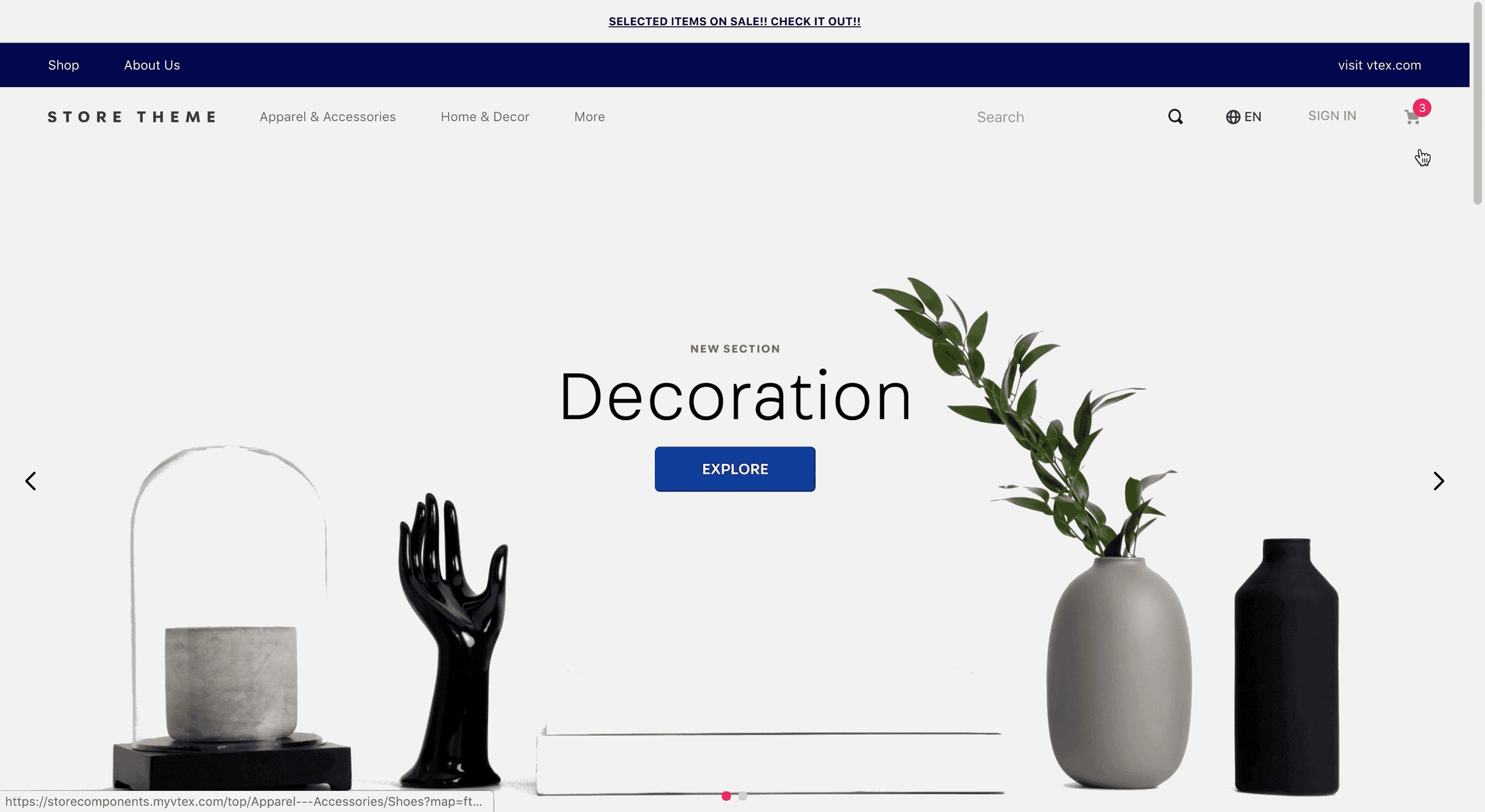
Configuration
Import the Minicart app to your theme's dependencies in the
manifest.jsonas shown below:
Add the
minicart.v2block to yourheader. For example:
⚠️ The Minicart v2 will only effectively function if the store uses the Add To Cart Button instead of the Buy Button in blocks such as the Shelf and the Product Details Page. This is because Minicart v2 was built based on an indirect dependency with the Add To Cart button. That means that any other shopping buttons, as the Buy Button, are unable to render Minicart v2, even if it was correctly configured in the code. `
variation
enum
Minicart behavior when rendered. Possible values are: popup (it pops up on the Homepage in a minitab window) , drawer (it is rendered through a side bar) or link (when clicked on, it redirects the user to the Checkout page).
drawer
drawerSlideDirection
enum
Slide direction for the drawer Minicart opening. Possible values are: rightToLeft or leftToRight).
rightToLeft
linkVariationUrl
string
Link associated to the link Minicart.
undefined
maxDrawerWidth
number
Maximum width (in pixels) for the drawer Minicart when opened.
440
openOnHover
boolean
Whether the popup minicart should open when the user hovers over it.
false
quantityDisplay
enum
Shows the quantity badge even when the amount of products in the cart is zero. Possible values are: always or not-empty or never).
not-empty
twoDigitsQuantity
enum
Shows the quantity as two digits number, like "05" or "02". Possible values are: always or not-empty or never).
not-empty
itemCountMode
enum
Quantity badge behavior when displaying the number of total items added in Minicart. Possible values are: total (quantity badge displays the number of items added to the cart), distinct (only displays the number of different products added to the cart), totalAvailable (displays the number of available items added to the cart), and distinctAvailable (displays the number of different and available products added to the cart).
distinct
backdropMode
enum
Controls whether the backdrop should be displayed when the drawer Minicart is opened or not. Possible values are: visible (rendering the backdrop) or none (rendering the drawer without backdrop).
none
MinicartIcon
block
Icon displayed in the Minicart button. This prop's value must match the name of the block responsible for rendering the desired icon.
icon-cart (from Store Icons app)
customPixelEventId
string
Store event ID responsible for triggering the minicart.v2 to automatically open itself on the interface.
undefined
customPixelEventName
string
Store event name responsible for triggering the minicart.v2 to automatically open itself on the interface. Some examples are: 'addToCart' and 'removeFromCart'. Notice that using this prop will make the minicart.v2 open in every event with the specified name if no customPixelEventId is specified.
undefined
classes
CustomCSSClasses
Used to override default CSS handles. To better understand how this prop works, we recommend reading about it here. Note that this is only useful if you're importing this block as a React component.
undefined
Advanced Configuration
According to the minicart.v2 composition, it can be highly customizable using other blocks. Currently, its default implementation is as follows:
By default implementation we mean that whenever you use minicart.v2 in your store you're actually using the json above behind the scenes.
Therefore, in order to customize the Minicart configuration, you can simply copy the code above and change it as you wish.
For further information on how to configure each of the blocks used to compose minicart.v2, check out Product List and Checkout Summary.
Blocks
Another block not used in default implementation is minicart-close-button, this block can be used to render a custom close button when minicart is in popup mode.
minicart-close-button props:
Icon
block
Icon block to be showed
undefined
text
string
Text to be showed
undefined
minicart-quantity-badge props:
quantityDisplay
enum
Shows the quantity badge even when the amount of products in the cart is zero. Possible values are: always or not-empty or never).
not-empty
twoDigitsQuantity
enum
Shows the quantity as two digits number, like "05" or "02". Possible values are: always or not-empty or never).
not-empty
itemCountMode
enum
Quantity badge behavior when displaying the number of total items added in Minicart. Possible values are: total (quantity badge displays the number of items added to the cart), distinct (only displays the number of different products added to the cart), totalAvailable (displays the number of available items added to the cart), and distinctAvailable (displays the number of different and available products added to the cart).
distinct
Customization
In order to apply CSS customizations in this and other blocks, follow the instructions given in the recipe on Using CSS Handles for store customization.
arrowUp
minicartCheckoutButton
minicartContainer
minicartContentContainer
minicartFooter
minicartIconContainer
minicartProductListContainer
minicartQuantityBadge
minicartSideBarContentWrapper
minicartTitle
minicartWrapperContainer
popupChildrenContainer
popupContentContainer
popupWrapper
Last updated